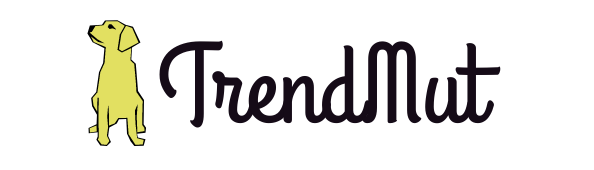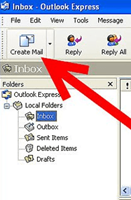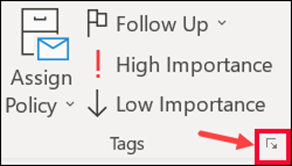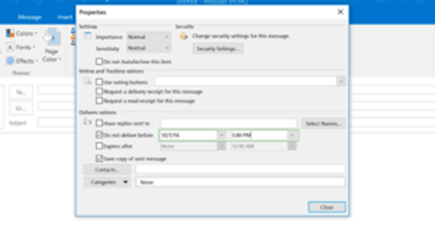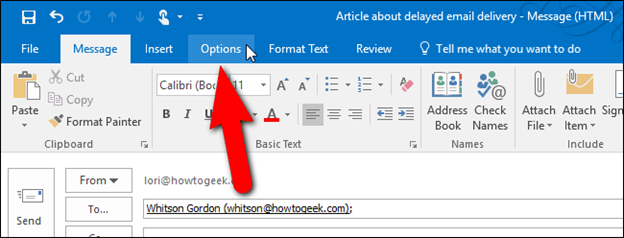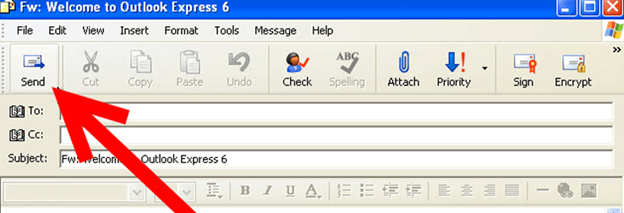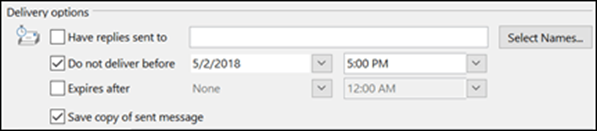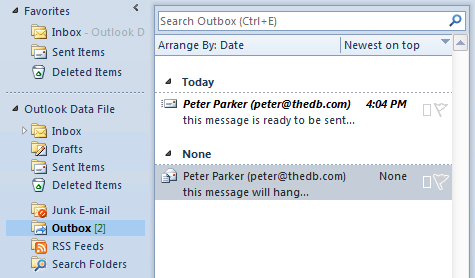Have you ever been in a situation where you had to wake up at midnight or disturb your daily chores just to send an e-mail?
Maybe you drafted an email and wanted is to be delivered at a particular time or in the recipient’s time zone, when the message is more likely to get read.
No Worries!
If you are a Hotmail user and want your message to be sent later, all you have to do is to schedule the mail to be sent at the time you want!
And catch up with your precious sleep and your daily chores. Here are five simple steps to do so.
How to Schedule an Email to Send Later?
It is quite easy to schedule a mail securely to be sent at a particular time and date. Just follow these simple steps:
Step 1: Compose an email normally.
Step 2: Once done with composing the mail, click on the Options tab.
Step 3: A window with Delivery Options will pop up.
Step 4: Select Do Not Deliver Before option, in the Delivery Options.
Step 5: Mention the time and date on which you want the mail to be sent.
Your message will be delivered to the recipient on the scheduled date and time.
Alternate way to Schedule an Email.
The premium version of Hotmail, or say outlook, provides more simpler features to schedule your mails. Here are the steps to do so:
Step 1: Compose an email normally.
Step 2: Click on the Send option with the recipient’s email id.
Step 3: Click on Send Later option.
Step 4: Mention a time and date for the email to be sent.
And you are done! Your message will be delivered to the recipient on the scheduled date and time.
How to cancel or reschedule your scheduled email?
Sometimes, situations occur where you might need to reschedule your already scheduled mail or maybe send it right away. Yes! You guessed it right, Hotmail allows you to reschedule your messages as well. Here are three simple steps to do so:
Step 1: Go to your outbox folder where you would find your already scheduled emails.
Step 2: If you want to send your e-mail right away, select the More Options and under the Delivery section, uncheck the Do not Deliver before the box and send your mail. The mail will be sent right away.
Step 3: If you want to reschedule, simply edit the scheduled time or date or time zone, that you want to reschedule.
This feature is certainly a lifesaver when it comes to digital marketing campaigns. You can guest post on other blogs by pitching your email to webmasters at the right time.
The simple steps mentioned above would help you to send your messages, thus maintaining your good professional image and not disturbing your daily chores. That is what we all want, Right?
Feel free to reach out to us in case of any difficulties in the comment sections below. We will reply within 24 hr.
Stay connected with us for more such information.
Thank you.